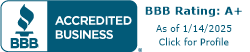Enhancing Remote Collaboration
In the era of remote work, effective collaboration is essential for teams to thrive. Leveraging technology tools and ensuring secure connectivity are key factors in enhancing remote collaboration.
Leveraging Technology Tools
Remote collaboration can be greatly facilitated by leveraging various technology tools. These tools enable seamless communication, real-time idea-sharing, and efficient project management among remote team members.
-
Unified Communications (UC): Integrating different communication channels into a single platform, such as Google Suite, Slack, or Microsoft Teams, can enhance real-time collaboration and idea-sharing among remote workers. These tools provide a centralized hub for team communication, allowing for easy access to messages, files, and collaborative spaces.
-
Video Conferencing: Quality video conferencing solutions, like the Meeting Owl 3 and the Owl Bar, offer the benefits of real-time face-to-face interactions, enhancing cohesiveness and productivity among remote team members [1]. Video conferencing enables teams to hold virtual meetings, conduct presentations, and engage in discussions as if they were in the same room.
-
Collaboration Platforms: Remote collaboration platforms, such as Slack, Zoom, Trello, Google Drive, Miro, Monday.com, Asana, GitHub, Evernote, and Otter.ai, are essential for efficient remote collaboration. These platforms break down distance barriers and provide a centralized space for team members to share ideas, manage projects, and collaborate on documents.
It is important for teams to regularly assess and optimize their remote collaboration toolkits to meet evolving needs and boost productivity. By utilizing the right technology tools, teams can foster teamwork, streamline communication, and achieve great results regardless of their physical locations.
Ensuring Secure Connectivity
While remote collaboration offers numerous benefits, it is crucial to prioritize data protection and ensure secure connectivity. Remote work introduces new challenges in managing data protection and security, as data protection and IT specialists have less oversight and control over offsite workers.
To ensure secure connectivity during remote collaboration, consider the following measures:
-
Virtual Private Network (VPN): Providing a VPN to offsite employees is an effective way to keep business data secure. A VPN encrypts the connection between the employee's device and the business' servers, making it more difficult for attackers to access sensitive data. This helps protect confidential information during remote collaboration.
-
Strong Passwords and Multi-Factor Authentication: Implementing robust security measures, such as strong passwords and multi-factor authentication, adds an extra layer of protection for remote collaboration tools. These measures help prevent unauthorized access to sensitive information and ensure that only authorized team members can participate in remote collaboration activities.
Regularly assessing and optimizing remote collaboration toolkits is recommended to meet changing team needs and maintain a secure environment. By implementing appropriate security measures, teams can protect sensitive data while collaborating remotely and ensure a safe and productive work environment.
Optimizing Home Workstations
To ensure a productive and efficient remote work experience, it is important to optimize home workstations. This section will focus on two key aspects: essential equipment needs and setting up efficient workspaces.
Essential Equipment Needs
When setting up a home workstation for remote work, employees will need access to certain essential equipment. Here are some recommendations to consider:
Laptop vs Workstation
Many companies are encouraging employees to use laptops over workstations for remote work, as laptops are portable and can easily be taken home, providing employees with familiar tools and operating systems. Laptops offer flexibility and mobility, allowing employees to work from different locations within their homes.
Monitors, Keyboards, and Mice
For improved productivity and ease of use, employees should have access to external monitors, keyboards, and mice. These accessories provide a more comfortable and efficient working experience, especially for tasks that require extended periods of computer use.
Accessories and Secure Access
If using a laptop, additional accessories such as a laptop stand, docking station, and external webcam can enhance the functionality and comfort of the workstation. It is also crucial to ensure secure access to corporate applications and data, which can be achieved through Virtual Private Networks (VPNs). VPNs provide a secure connection to the corporate network from remote locations, enabling employees to access proprietary applications behind corporate firewalls.
Internet Connectivity and Power Supply
A fast and reliable broadband internet connection is essential for seamless remote collaboration. Additionally, it is important to have a power supply with surge protection and battery backup to safeguard against power fluctuations.
Setting Up Efficient Workspaces
Creating an efficient workspace is crucial for productivity and focus. Here are some tips for setting up an effective home workstation:
Dedicated Workspace
Designate a specific area in your home for your workstation. This can be a spare room, a corner of a room, or a dedicated desk. Having a designated workspace helps create boundaries between work and personal life, improving focus and concentration.
Ergonomics
Pay attention to ergonomics when setting up your workstation. Ensure that your chair and desk are at the correct height to promote good posture and reduce strain on your body. Adjust your chair to maintain a comfortable position, and consider using an ergonomic keyboard and mouse to reduce the risk of repetitive strain injuries.
Lighting and Noise Control
Proper lighting is important for reducing eye strain. Position your workstation near a natural light source if possible, and use adjustable desk lamps to provide adequate lighting. Additionally, minimize noise distractions by choosing a quiet area in your home or using noise-canceling headphones.
Clear Workspace
Keep your workspace organized and clutter-free to minimize distractions. Use desk organizers, cable management solutions, and storage solutions to keep your workstation tidy and efficient.
By focusing on essential equipment needs and creating an efficient workspace, you can optimize your home workstation for remote collaboration. A well-equipped and well-organized workspace contributes to productivity, focus, and overall work satisfaction. Remember to consider your specific job requirements and personal preferences when customizing your home workstation.
Customizing Workstations for CAD
When it comes to collaborating on CAD projects, customizing workstations becomes essential to ensure optimal ergonomics and accessibility. CAD collaboration tools have revolutionized the way professionals work, allowing them to collaborate on design projects in real time, regardless of their physical locations. While these tools enhance productivity, efficiency, and creativity, they also present challenges for ergonomics and accessibility. By optimizing workspaces and workflows, professionals can create comfortable and inclusive environments for CAD collaboration.
Ergonomic Considerations
Designing and arranging workstations with ergonomic features is crucial to support posture, movement, and overall health during CAD collaboration. Some key ergonomic considerations include:
-
Adjustable chairs: Choose chairs that can be easily adjusted to support proper posture and provide comfort throughout long work sessions. Adjustable features such as height, armrests, and lumbar support are important for customization.
-
Spacious desks: Opt for desks that provide ample space to accommodate CAD equipment and allow freedom of movement. A clutter-free workspace promotes focus and efficiency.
-
Ergonomic keyboards and mice: Utilize ergonomic keyboards and mice that are designed to reduce strain on the hands and wrists, minimizing the risk of repetitive strain injuries.
-
Eye-level monitors: Position monitors at eye level to maintain proper neck and head alignment. This helps prevent neck strain and eye fatigue.
-
Clear sound systems: Ensure clear and high-quality sound systems for effective communication during CAD collaboration. Headsets or speakers with good sound reproduction enhance the overall collaboration experience.
-
Adequate lighting and ventilation: Proper lighting and ventilation contribute to a comfortable and productive workspace. Natural light, adjustable desk lamps, and good air circulation are important for a conducive environment.
Accessibility Enhancements
To make CAD collaboration more inclusive, it's crucial to consider accessibility enhancements. This ensures that individuals with different abilities can fully participate in the design process. Some accessibility enhancements to consider include:
-
Customizing device settings: Adjust device settings such as brightness, contrast, resolution, and zoom to enhance visual comfort and clarity. Customization based on project needs and compatibility with CAD tools is crucial for optimal ergonomics and accessibility.
-
Interface customization: Customize the interface of CAD collaboration tools to meet individual preferences and accessibility needs. This includes adjusting color schemes, font sizes, layouts, enabling/disabling toolbars, menus, and shortcuts. Activating accessibility options like magnifiers, narrators, and contrasts can further enhance ergonomic and accessible experiences.
By taking into account ergonomic considerations and implementing accessibility enhancements, professionals can create workstations that prioritize comfort, health, and inclusivity during CAD collaboration. These customized workstations not only benefit individuals directly but also contribute to improved productivity and overall project success.
Collaborating on CAD Projects
Collaborating on CAD projects requires effective time management and customized CAD tools to ensure a seamless workflow. By optimizing these aspects, professionals can enhance productivity and achieve their project goals efficiently.
Effective Time Management
Managing time effectively is crucial when collaborating on CAD projects. Here are some strategies to consider:
-
Clear Communication: Maintaining open and frequent communication with team members is essential. Clearly discuss project requirements, goals, and deadlines to ensure everyone is on the same page.
-
Utilize Collaboration Tools: Take advantage of CAD collaboration tools that allow real-time collaboration, irrespective of physical locations. These tools enhance productivity, efficiency, and creativity by enabling simultaneous work on the same design project.
-
Set Realistic Goals and Deadlines: Establish realistic goals and deadlines for different stages of the project. Breaking the project into manageable tasks and allocating time accordingly helps in maintaining focus and meeting deadlines.
-
Regular Performance Monitoring: Take regular breaks to assess your performance and progress. Use this time to identify areas where you may need assistance or additional resources. This proactive approach ensures that any obstacles or challenges are addressed promptly.
Customizing CAD Tools
Customizing CAD tools according to individual preferences and project needs can significantly enhance ergonomics and accessibility. Consider the following points:
-
Device Selection: Choose appropriate devices based on project requirements and compatibility with CAD tools. Optimal ergonomics and accessibility can be achieved by customizing device settings such as brightness, contrast, resolution, and zoom to enhance visual comfort and clarity.
-
Interface Customization: Customize the interface of CAD collaboration tools to suit your preferences. Adjust color schemes, font sizes, layouts, enable/disable toolbars and menus, and activate/deactivate accessibility options such as magnifiers, narrators, and contrasts. These modifications ensure a comfortable experience for both users and team members, enhancing ergonomics and accessibility.
By effectively managing time and customizing CAD tools, professionals can optimize their collaboration on CAD projects. These strategies contribute to a more efficient workflow, improved productivity, and successful project outcomes.
Ensuring Comfort and Productivity
When working remotely and collaborating with colleagues, it's essential to prioritize both comfort and productivity. Addressing physical discomfort and enhancing the user experience are key aspects of creating a conducive work environment.
Addressing Physical Discomfort
Working from home can sometimes lead to physical discomfort, especially when sitting in front of a computer for long periods. In fact, a study conducted by Logitech found that 69% of employees reported physical discomfort, including eye strain, after sitting for extended periods during video calls. Some common sources of discomfort include:
- Neck and Back Discomfort: More than a third of employees reported worsening neck and back discomfort when working remotely [6].
- Eye Strain: Sitting in an uncomfortable position to be on camera for video meetings can lead to eye strain and fatigue [6].
To address these discomforts, consider the following ergonomic principles:
- Proper Monitor Placement: Position your external monitor so that the top of the screen is about 10° below your eyes and approximately an arm's length away. This helps improve posture and reduce strain on your neck and back [6].
- Supportive Keyboard: Opt for an ergonomic keyboard, such as the Logitech ERGO K860, which offers 54% more wrist support and reduces wrist bending by 25% compared to a traditional keyboard without a wrist rest.
- Comfortable Seating: Invest in an ergonomic chair that provides proper support for your back. Adjustable features like lumbar support and armrests can help alleviate discomfort.
Enhancing User Experience
In addition to addressing physical discomfort, enhancing the user experience is crucial for maintaining productivity and engagement. Here are a few tips to improve your remote work experience:
- Optimized Lighting: Ensure that your workspace is well-lit with natural or artificial lighting. Avoid glare on your screen by positioning yourself perpendicular to any windows or light sources.
- Noise Reduction: Minimize distractions by creating a quiet workspace. Consider using noise-canceling headphones or white noise machines to block out unwanted sounds.
- Organized Workspace: Keep your workstation clutter-free and organized. This helps reduce visual distractions and allows for better focus on your tasks.
- Personalization: Add personal touches to your workspace to create a comfortable and inspiring environment. This could include plants, artwork, or meaningful objects.
By addressing physical discomfort and enhancing the user experience, you can create a workspace that promotes both comfort and productivity. Remember to take regular breaks, practice good posture, and listen to your body's needs. Making small adjustments to your workstation setup can go a long way in improving your overall remote work experience.