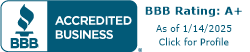Cleaning and Maintaining Desktop Privacy Screens
Cleaning desktop privacy screens is essential for maintaining a clear, professional workspace. This section covers the importance of cleaning these screens and lists the necessary tools and supplies.
Importance of Cleaning
Cleaning desktop privacy screens is vital for several reasons. Proper maintenance prevents the accumulation of dust, fingerprints, and contaminants, which can impact visibility and screen performance. Regularly cleaning screens ensures that they maintain optimal display quality, providing a better experience for office professionals. Additionally, in work environments that are more polluted or prone to dust, frequent cleaning is imperative to uphold a hygienic workspace [1]. According to the CDC, it is recommended to clean electronics frequently to prevent the spread of germs.
Tools and Supplies Needed
To effectively clean desktop privacy screens, certain tools and supplies are necessary. The following table summarizes the essential items needed for this task:
| Tool/Supply | Purpose |
|---|---|
| Microfiber Cloth | Gently cleans screens without scratching |
| Screen Cleaner Solution | Removes dirt and fingerprints |
| Distilled Water | Safe for diluting cleaning solutions |
| Spray Bottle | For applying cleaning solutions evenly |
| Soft Brush | To remove dust from difficult-to-reach areas |
Using a microfiber cloth is particularly important as it does not scratch the screen, unlike paper towels or rough fabrics. It's best to use a dedicated screen cleaner designed for electronics, although a mixture of distilled water and vinegar can also work effectively.
By ensuring the proper tools and supplies are on hand, office professionals can maintain their desktop privacy screens easily and effectively. For more information on privacy screens, visit our article on what are desktop privacy screens for offices?.
Cleaning Procedures for Desktop Screens
Maintaining a clean desktop privacy screen not only enhances its functionality but also extends its lifespan. Here is a clear and concise guide to effectively clean and maintain these screens.
Step-by-Step Cleaning Guide
Following a systematic cleaning process ensures that desktop privacy screens remain free from dirt, smudges, and other contaminants. Below are the steps to properly clean desktop privacy screens:
-
Wipe the Screen: Gently wipe the screen with a lint-free cloth to remove dust and fingerprints from the surface of the monitor privacy screen protector.
-
Use Antistatic Cleaning Wipes: Regularly use antistatic cleaning wipes to wipe down the privacy film every few days. This prevents dust accumulation on the monitor privacy screen.
-
Apply a Gentle Cleaning Solution: For more stubborn smudges or greasy fingerprints, mix gentle cleansing products such as vinegar and water. Spray the solution onto a soft, clean cloth, and then gently clean the screen. Avoid spraying directly onto the screen to prevent solution from dripping into other components.
Here is a quick reference table summarizing the cleaning steps:
| Steps | Action |
|---|---|
| Step 1 | Wipe screen with a lint-free cloth |
| Step 2 | Use antistatic cleaning wipes regularly |
| Step 3 | Apply vinegar and water solution as needed |
Regular Maintenance Tips
Regular maintenance is essential for optimal performance and longevity of desktop privacy screens. Here are some effective practices:
-
Set Up a Cleaning Schedule: Establish a routine cleaning schedule, ideally once a week, to keep the screen clear of dust and smudges.
-
Adjust Monitor Settings: Modify monitor settings such as brightness and enabling sleep mode after a period of inactivity to reduce wear and tear on the screen’s components.
-
Avoid Harsh Chemicals: Steer clear of using solvents or products containing ammonia or alcohol, as they can scratch or damage the screen [1].
-
Use Proper Tools: Choose the right tools, such as microfiber cloths, to prevent potential damage while cleaning [1].
Maintaining the cleanliness of desktop privacy screens enhances not only their appearance but also their effectiveness in ensuring privacy while reducing eye strain and improving overall productivity in the workplace. For more information on desktop privacy screens, refer to our article on what are desktop privacy screens for offices?.
Specific Considerations for Laptop Screens
When maintaining desktop privacy screens, particular attention should be given to laptop screens, which often utilize anti-peep films and touch screen monitors. Following the proper cleaning procedures for these types can enhance their effectiveness and longevity.
Anti-Peep Film Cleaning
Laptop privacy screens, often referred to as anti-peep films, possess unique features that make their upkeep essential. These films provide "left and right anti-theft" features, commonly known as 180-degree anti-peeping technology [3]. To ensure optimal performance, the following steps should be followed:
| Step | Action |
|---|---|
| Step 1 | Gently wipe the screen with a lint-free cloth to remove dust and fingerprints. |
| Step 2 | Regularly use antistatic cleaning wipes every few days to prevent dust build-up on the privacy film. (YIPI Electronic Limited) |
| Step 3 | For stubborn smudges, use a gentle solution of vinegar and water applied to a cloth, avoiding direct spray on the screen to prevent liquid damage. (YIPI Electronic Limited) |
This method ensures that the privacy film remains effective and visually clear, providing the necessary confidentiality for users.
Touch Screen Monitors Care
Touch screen monitors require specialized care to maintain functionality and appearance. Regular cleaning is vital as touch screens get fingerprints and smudges more easily due to their interactive nature.
- Use a soft, lint-free cloth, slightly dampened, to wipe the screen gently. Avoid using paper towels as they can cause scratches.
- Use products specifically formulated for touch screens to avoid damage. Always check product labels for compatibility.
- Avoid excessive moisture, ensuring that no liquid seeps into the edges of the screen.
Maintaining screen cleanliness contributes not only to privacy but also to the overall performance of the device. For more detailed information on cleaning methods, refer to our guide on how to clean and maintain desktop privacy screens?.
Cleaning Dos and Don'ts
Cleaning desktop privacy screens requires careful choice of products and methods to prevent damage while ensuring cleanliness. Here are some recommended cleaning products and substances to avoid during the process.
Recommended Cleaning Products
When cleaning desktop privacy screens, it's essential to use gentle products that effectively remove smudges and debris without harming the screen's surface.
| Cleaning Product | Description |
|---|---|
| Vinegar and Water | A natural solution for removing stubborn smudges. Mix equal parts of vinegar and water in a spray bottle. |
| Soft Microfiber Cloth | Ideal for wiping screens without scratching or leaving lint. |
| Compressed Air | Great for dislodging dust and debris without the risk of scratching. |
Step 3 of the cleaning process emphasizes the importance of using gentle cleansing solutions like vinegar and water sprayed onto a soft, clean cloth. It's essential to avoid spraying any solution directly onto the screen to prevent liquid from dripping into other components.
Avoiding Damaging Substances
Some cleaning agents can cause damage to desktop privacy screens, so they should be strictly avoided:
| Substance | Reason for Avoidance |
|---|---|
| Harsh Chemicals | Can strip coatings and damage the screen's surface. |
| Paper Towels | May scratch the screen if used on delicate surfaces. |
| Windex and Alcohol-Based Cleaners | Can leave streaks or damage the screen's protective layer. |
| Cleaning Products not designed for Electronics | Can be abrasive or contain harmful chemicals. |
It's crucial to choose the right tools and products for effectively cleaning a monitor without causing damage.
Using proper cleaning methods fosters better maintenance and optimal performance of desktop privacy screens. For further information on how to install a desktop privacy screen, or to explore the differences between transparent vs. opaque desktop privacy screens, make sure to check out our internal resources.
Best Practices for Dell Desktops
Dell Product Maintenance
Regular maintenance is essential for ensuring the longevity and performance of Dell desktops. Adhering to the recommended guidelines helps protect the privacy and security of data on the device. Proper cleaning protocols apply not only to the main computer unit but also to associated peripherals, such as monitors, docking stations, keyboards, and mice. Following these practices keeps the equipment in optimal condition.
| Maintenance Task | Frequency |
|---|---|
| Dusting and cleaning the exterior | Weekly |
| Checking firmware updates | Monthly |
| Inspecting connections | Monthly |
| Reviewing software for updates | Quarterly |
Avoiding Harsh Chemicals
When cleaning Dell desktops and their accessories, it is crucial to avoid harsh cleaning agents that could damage the surfaces. Strong chemicals may lead to discoloration or degradation of the materials, affecting both appearance and functionality. Recommended cleaning methods generally involve using a damp cloth or a microfiber cloth with mild soap.
Individuals should always consult the product safety and regulatory information provided with their Dell device to prevent potential damage. Following the proper use and handling guidelines ensures that the equipment remains in good condition.
For more information on maintaining privacy screens specifically, refer to our guide on how to clean and maintain desktop privacy screens?. Proper care not only helps protect the investment in office technology but also enhances productivity in the workspace.
Extended Screen Longevity
Maintaining the longevity of desktop privacy screens involves proper settings adjustments and cleaning routines. By implementing these practices, office professionals can ensure that their screens remain in peak condition.
Adjusting Monitor Settings
Adjustments to monitor settings play a significant role in prolonging screen life. Here are some recommended practices:
- Brightness Settings: Choosing an appropriate brightness level can minimize strain on the screen's components. Lowering brightness not only reduces glare but can also decrease power consumption.
- Sleep Mode: Configuring the monitor to enter sleep mode after a set period of inactivity is essential. This feature stops the monitor from remaining powered on when not in use, which extends the lifespan of the electroluminescent components [1].
- Usage of Blue Light Filters: If available, blue light filters can help reduce the strain on one's eyes and lessen the wear on screen components.
| Setting | Benefit |
|---|---|
| Brightness Level | Reduces glare and power consumption |
| Sleep Mode | Minimizes power usage on inactive monitors |
| Blue Light Filter | Reduces eye strain and prolongs screen lifespan |
Cleaning Frequency Guidelines
The frequency of cleaning a desktop privacy screen is dictated by the work environment. For instance, an office setting with high levels of dust and pollutants will require more frequent cleaning compared to a cleaner environment.
| Environment Type | Recommended Cleaning Frequency |
|---|---|
| High Dust/Pollution | Daily to Weekly |
| Moderate Cleanliness | Every 1-2 weeks |
| Clean Environment | Monthly |
As a general guideline, professionals should inspect their screens regularly and clean as needed, especially in dusty workspaces.
By implementing proper monitor settings and adhering to a suitable cleaning schedule, individuals can significantly extend the longevity of their desktop privacy screens. For further insights on maintaining these valuable office tools, view our articles on what are desktop privacy screens for offices? and how to choose the best office privacy screen?.