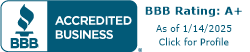Creating an Ergonomic Workspace
When designing a workspace, it's essential to prioritize ergonomics to promote comfort and prevent potential health issues. Proper office ergonomics play a crucial role in preventing problems associated with prolonged seated work, such as neck and back pain, sore wrists, and shoulders.
Importance of Ergonomics
Proper office ergonomics are vital to ensure the well-being of professionals and freelancers who spend a significant amount of time working at a desk. The main reason behind back pain from sitting in an office chair for prolonged periods is the static posture that increases stress in the back, shoulders, arms, and legs, putting pressure on the back muscles and spinal discs. By following ergonomic guidelines, you can reduce the risk of musculoskeletal discomfort and enhance your overall work experience.
Preventing Repetitive Strain Injuries
Repetitive Strain Injuries (RSI) are common among computer users and can lead to conditions like tendonitis and carpal tunnel syndrome. To prevent RSI, it is recommended to make adjustments to promote good posture, take regular breaks, and vary work activities. Additionally, adhering to the 20-20-20 rule can be beneficial: stop work every 20 minutes and look at something 20 feet away for 20 seconds. This helps reduce eye strain and prevents prolonged fixation on the screen.
By considering the following aspects, you can create an ergonomic workspace that supports your well-being:
-
Keyboard and Mouse Placement: Position your keyboard and mouse at a height that allows your arms to rest comfortably and maintain a relaxed position. Avoid excessive bending or stretching of the wrists to reduce the risk of RSI.
-
Screen and Document Positioning: Position your computer screen at eye level to minimize strain on your neck and eyes. Ensure that documents you frequently refer to are placed in a document holder at the same eye level to avoid excessive neck bending.
-
Desk and Chair Configuration: Adjust your desk and chair to maintain a proper posture. Ensure that your chair is at the appropriate height, allowing your feet to rest flat on the floor and your knees to be at a 90-degree angle. Your desk should have enough space to accommodate your equipment and provide ample room for movement.
Implementing proper ergonomics in your workspace is a proactive step towards preventing discomfort and promoting your overall health. By making small adjustments and incorporating ergonomic principles, you can create a workspace that enhances your productivity and well-being.
Ergonomic Workstation Setup
When designing an ergonomic workstation, it's essential to consider various factors to ensure optimal comfort and promote overall well-being. This section will focus on key elements of workstation setup, including keyboard and mouse placement, screen and document positioning, and desk and chair configuration.
Keyboard and Mouse Placement
Proper placement of the keyboard and mouse is crucial for maintaining a neutral and comfortable posture while working. An articulating keyboard tray is recommended to accommodate both the keyboard and mouse, providing leg clearance and allowing for adjustment of height and tilt to ensure optimal positioning of input devices. The keyboard and mouse should be positioned in a way that avoids excessive reaching or stretching, allowing your elbows to rest comfortably at your sides.
Screen and Document Positioning
Incorrect positioning of the screen and source documents can lead to strained necks and awkward postures. To prevent discomfort and strain, adjust the monitor so that the top of the screen is at or slightly below eye level, and the screen is straight in front of you at arm's length, about 20 to 40 inches away from your face. Additionally, position any documents you need to reference at the same height and distance as the screen, using a document holder if necessary to minimize neck and eye strain.
Desk and Chair Configuration
The configuration of your desk and chair greatly impacts your comfort and posture throughout the workday. When setting up your workstation, ensure that you have enough leg and feet room under the desk, allowing for comfortable movement and positioning of your legs. Avoid storing items under the desk that may restrict leg space. Adjust the height of your desk or chair to align with your body height and type of activity to be performed. If needed, use a footrest to support your feet and maintain proper posture. Consider padding hard desk edges or using a wrist rest to prevent discomfort and potential wrist issues.
Taking the time to set up your workstation properly can make a significant difference in your comfort and productivity. By ensuring optimal keyboard and mouse placement, appropriate screen and document positioning, and proper desk and chair configuration, you can create a more ergonomic and supportive work environment. Remember to take regular breaks and incorporate stretching and movement exercises to further enhance your overall well-being while working at your workstation.
Lighting for Ergonomic Workstations
Proper lighting is a critical aspect of designing an ergonomic workstation. It plays a significant role in preventing Computer Vision Syndrome (CVS) and improving productivity. The right lighting can have a positive impact on both eye health and work efficiency for individuals [7]. In this section, we will explore optimal lighting levels and task lighting considerations for an ergonomic workstation.
Optimal Lighting Levels
The lighting needs of individuals may vary, with some requiring minimal lighting and others needing more for optimal productivity. It is important for employers to collaborate with employees to customize workstation designs, including lighting, to maximize productivity.
To achieve optimal lighting levels, consider the following factors:
- Brightness: Ensure that the overall brightness of the workspace is suitable for the tasks at hand. Lighting should neither be too dim nor too bright, as both can cause eye strain and discomfort.
- Uniformity: Aim for even lighting throughout the workspace to minimize contrast issues and prevent eye fatigue.
- Color Temperature: Choose lighting with a color temperature that suits the nature of the work being performed. Cooler temperatures (around 5000K) are often preferred for tasks that require focus and concentration, while warmer temperatures (around 3000K) can create a more relaxed ambiance.
- Glare Control: Address potential glare issues caused by bright lights or reflected light from surfaces. Glare can cause eye strain and make it difficult to see the screen clearly. Consider using adjustable blinds or curtains to control natural light and position light sources to minimize direct glare.
Task Lighting Considerations
In addition to overall lighting, task lighting is essential for specific work-related activities. Task lighting provides focused illumination for tasks that require extra visual clarity. Here are some considerations for incorporating task lighting into your ergonomic workstation:
- Desk Lamp: Invest in a desk lamp with an adjustable arm and shade to provide targeted lighting for reading, writing, or other detailed tasks. Position the lamp in a way that illuminates the work area without creating shadows or glare on the screen.
- Under-Cabinet Lighting: If you have a workspace with cabinets or shelves above the desk, consider installing under-cabinet lighting. This can provide additional lighting for tasks like reviewing documents or writing.
- Directional Lighting: Use adjustable spotlights or directional lamps to direct light exactly where it is needed. This allows you to control the intensity and angle of the light for specific tasks, such as drawing or fine-detail work.
Remember that age can influence lighting needs, with older workers often requiring more lighting, especially task lighting, compared to younger individuals. Individuals over 50 should ensure well-lit work areas and may benefit from additional task lighting for tasks such as reading or writing documents.
It's also important to consider external light sources, such as windows, and their impact on screen glare. Adjust the angle of your screen to minimize glare caused by reflected light from surfaces.
By optimizing lighting levels and incorporating task lighting into your ergonomic workstation, you can create a well-lit environment that promotes productivity and reduces eye strain. Customize the lighting setup based on individual needs, ensuring a comfortable and visually supportive workspace.
Monitor Positioning for Comfort
When designing an ergonomic workstation, proper positioning of the computer monitor is crucial for maintaining good posture and reducing strain on the eyes and neck. In this section, we will explore two key aspects of monitor positioning: screen height and distance, and angle and glare avoidance.
Screen Height and Distance
The height and distance of your computer screen play a significant role in ensuring optimal viewing comfort. The screen height should be appropriate for your height, and any position that forces you to tilt your chin or bend/twist your body is incorrect. Placing the monitor at eye level or slightly below eye level is recommended to reduce strain on the neck and promote a more natural posture.
To determine the ideal viewing distance, the monitor should be placed at a distance equal to the length of your fully extended arm. This distance ensures that the screen is not too close or too far, preventing eyestrain and maintaining a comfortable viewing experience [8].
Angle and Glare Avoidance
The angle of the computer screen is also important for maintaining good ergonomics. The screen should be positioned anywhere between eye level and thirty degrees below your line of sight to avoid excessive strain on the neck and eyes. Adjust the screen tilt to find the most comfortable position for you.
Glare from external light sources can cause eye fatigue and reduce visibility on the screen. It is essential to consider the presence of windows and other light sources in your workspace. Adjust the angle of the screen to minimize glare and reflections. Using a glare screen or reducing overhead lights can also help reduce glare from the monitor's screen.
To protect your eyes and reduce eye strain, it is important to maintain good lighting conditions and proper positioning of the monitor. Placing the monitor slightly below eye level and straight ahead, about an arm's length away from your face, can help reduce strain on the neck and allow for easier reading of the screen. Consider using a glare screen or reducing overhead lights to further reduce glare.
According to Mayo Clinic, the monitor should be placed at an appropriate distance and height, straight in front of you at arm's length, about 20 to 40 inches away from your face, with the top of the screen at or slightly below eye level. This positioning positively impacts posture and reduces eye strain during prolonged computer use.
By paying attention to the height, distance, angle, and glare avoidance of your computer monitor, you can create a more ergonomic and comfortable workstation. Proper monitor positioning helps maintain good posture, reduces strain on the eyes and neck, and promotes overall well-being during extended periods of computer use.
Chair Ergonomics for Back Health
Sitting in an office chair for prolonged periods can often lead to back pain and discomfort. The static posture and lack of proper support can increase stress in the back, shoulders, arms, and legs, putting pressure on the back muscles and spinal discs [2]. However, by focusing on proper chair ergonomics, you can alleviate some of these issues and promote better back health.
Proper Chair Adjustment
Adjusting your office chair to suit your body proportions is crucial for maintaining good posture, maximizing back support, improving comfort, and reducing spinal stress [2]. Here are some key adjustments you should consider:
-
Seat Height: Adjust the chair height so that your feet rest flat on the floor or a footrest. Your knees should be at a 90-degree angle, and your thighs parallel to the floor.
-
Seat Depth: Ensure that the chair offers proper support to the back of your thighs without pressing against the back of your knees. Leave a small gap (around 2-3 fingers) between the edge of the seat and the back of your knees.
-
Lumbar Support: Adjust the lumbar support feature of your chair to maintain the natural curve of your lower back. If your chair doesn't have built-in lumbar support, consider using a lumbar roll or cushion.
-
Armrests: Set the armrests at a height that allows your shoulders to relax and your elbows to rest comfortably at a 90-degree angle. Adjust the width of the armrests so that your arms are close to your body without feeling cramped.
Remember, regular movement and avoiding prolonged static posture are key to preventing back problems. Take breaks, stretch, and walk throughout the day to keep your muscles active and reduce the strain on your back.
Alternatives to Traditional Chairs
While traditional office chairs provide support and comfort, alternative seating options can also promote good posture and back health. Here are a couple of alternatives to consider:
-
Swedish Kneeling Chairs: These chairs have a forward-sloping seat and knee rests, encouraging an open hip angle and a more upright posture. They engage the core muscles and promote active sitting. However, it's advisable to consult a doctor before using kneeling chairs, especially if you have back injuries or health issues.
-
Swiss Exercise Balls: Sitting on an exercise ball can help improve core strength and posture. It encourages active sitting and engages the muscles in your back and abdomen. However, it's important to choose the right size ball for your height and to maintain proper posture while sitting.
Before trying alternative seating options, it's important to consider your personal needs and consult with a healthcare professional, especially if you have existing back problems or injuries. They can provide guidance on the best options for your specific situation.
By adjusting your chair properly and considering alternative seating options, you can create a more ergonomic and back-friendly workstation. Remember to prioritize regular movement, stretching, and maintaining good posture throughout the day to keep your back healthy and pain-free.
Stretching and Movement Tips
To maintain a healthy and comfortable ergonomic workstation, incorporating regular movement and stretching into your daily routine is essential. Prolonged periods of sitting combined with repetitive tasks can lead to muscle stiffness and strain. By incorporating simple stretching exercises and regular movement breaks, you can increase flexibility and reduce the risk of discomfort and injuries.
Importance of Regular Movement
Sitting for long periods can cause loss of flexibility in various muscle groups, such as the legs, hips, back, shoulders, and neck. Incorporating regular movement breaks throughout the day can help combat the negative effects of prolonged static postures. Taking breaks to walk around and stretch muscles every hour is beneficial in reducing strain and increasing flexibility. It also helps improve blood circulation, which is important for overall well-being.
Desk Stretches for Flexibility
Performing simple desk stretches can help alleviate muscle tension and maintain flexibility. Here are some desk stretches you can incorporate into your daily routine:
| Stretch | Description |
|---|---|
| Neck Stretch | Gently tilt your head to one side, bringing your ear towards your shoulder. Hold for a few seconds and repeat on the other side. |
| Shoulder Rolls | Roll your shoulders forward and backward in a circular motion to release tension in the shoulder muscles. |
| Wrist and Finger Stretches | Extend your arm in front of you, palm facing up. Use your other hand to gently pull back the fingers of the extended hand, stretching the wrist and fingers. Hold for a few seconds and repeat on the other hand. |
| Seated Spinal Twist | Sit up tall in your chair, cross one leg over the other, and gently twist your torso towards the crossed leg. Hold for a few seconds and repeat on the other side. |
| Seated Hamstring Stretch | Extend one leg out in front of you, keeping your heel on the floor. Lean forward slightly from your hips until you feel a gentle stretch in the back of your leg. Hold for a few seconds and repeat with the other leg. |
Remember to perform these stretches gently and gradually, without any sudden or forceful movements. If you experience pain or discomfort while stretching, stop immediately and consult a healthcare professional.
Incorporating regular stretching and movement breaks into your work routine not only helps prevent muscle stiffness and strain but also promotes overall well-being. Experiment with different stretches and find what works best for you. By taking proactive steps to care for your body, you can create a more comfortable and ergonomic workstation experience.