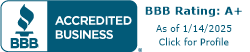Setting Up Your Monitor
Setting up a monitor correctly can greatly enhance comfort and productivity. Proper positioning and choosing the right mount are essential for an ergonomic workspace.
Monitor Positioning for Comfort
For optimal comfort, the top one-third of the monitor should be at eye level. This allows the user to keep their eyes slightly downcast while reading the screen, which minimizes neck and eye strain [1].
Centering the monitor directly in front of the user prevents uncomfortable neck positions that can result from looking off to one side.
Additionally, maintaining a comfortable viewing distance is vital. The monitor should be placed approximately an arm's length away to avoid tilting the neck backward or forward.
Proper ergonomics suggest the monitor should be tilted up to about 20 degrees, and the user should adjust their seat height, posture, armrests, and keyboard height accordingly.
| Measurement | Recommendation |
|---|---|
| Top of Monitor | Eye Level |
| Distance | 50-100 cm (about an arm's length) |
| Tilt Angle | Up to 20 degrees |
Choosing the Right Monitor Mount
Selecting the appropriate monitor mount is crucial for maximizing workspace efficiency. There are two basic types of mounts: desk mounts and wall mounts.
-
Desk Mounts: These mounts clamp onto the desk, require no drilling, and leave no traces when removed. They come in various configurations, such as single, side-by-side, or multiple monitor setups.
-
Wall Mounts: These involve drilling into the wall and save desk space. They provide a sturdy mounting surface, which is beneficial for stability.
When selecting a desk mount, consider options like the Mount Pro desk mount, which accommodates two 13- to 32-inch monitors weighing up to 19.8 pounds. This model is made of stainless steel and aluminum, supports VESA 75x75 or 100x100 patterns, and allows for swivel, tilt, and rotation to achieve ergonomic viewing angles [3].
Different types of monitor mounts and their configurations can greatly influence the setup. For instance, various setups like 3x1 or 4x1 configurations allow flexibility for multiple monitors, enhancing productivity.
Using tools like monitor stands and monitor arms can help ensure the screen is at the correct ergonomic height, promoting better posture and reducing the risk of strain.
Installing a Desk Mount
Setting up a desk mount for a monitor can significantly enhance the workspace for office professionals. By following a few simple steps, they can enjoy the benefits of a well-organized and ergonomic setup.
Steps for Desk Mount Installation
The installation process for a desk mount involves several key steps. Here’s a straightforward guide to help with the setup:
- Assemble the Desk Clamp: Start by putting together the desk clamp according to the manufacturer's instructions.
- Attach the Pole: Securely attach the pole to the desk clamp.
- Mount the Pole to the Desk: Position the pole on the edge of the desk and tighten the clamp to hold it in place.
- Remove the Stands from the Monitors: Detach the existing stands from the monitors, as they will be mounted to the pole.
- Attach Mounting Brackets: Connect the appropriate mounting brackets to the back of each monitor.
- Attach Monitors to the Arm: Lift the monitors and secure them onto the arm of the desk mount.
- Manage Cables: Organize and secure cables for a tidy workspace.
This process ensures a clutter-free setup where monitors are positioned for optimal viewing. For more details on monitor stands, check out our article on monitor stands with VESA compatibility.
Advantages of Desk Mounts
Desk mounts offer several advantages for office environments:
- Increased Desk Space: By elevating monitors off the desk, valuable workspace is freed up for other office essentials.
- Improved Ergonomics: Desk mounts allow users to adjust the height and angle of their monitors, promoting better posture and reducing the risk of strain.
- Enhanced Viewing Experience: With adjustable features, users can achieve the perfect viewing position, which can help reduce glare and improve comfort during long work sessions.
- Versatile Configurations: Desk mounts are available in various setups, including single monitor mounts, side-by-side mounts, and configurations for multiple monitors.
| Mount Type | Description |
|---|---|
| Single Monitor | Ideal for one monitor setup |
| Side-by-Side | Holds two monitors next to each other |
| 2x2 Configuration | Configured for four monitors |
| 3x1 Configuration | Three monitors in a line |
Desk mounts not only enhance the functionality of a workspace but also contribute to a more organized and visually appealing environment. For tips on maintaining a comfortable workspace, consider reading about the benefits of using a footrest in an accounting office.
Mounting Your Monitor
Mounting a monitor can enhance both workspace efficiency and comfort. There are various methods to install a monitor stand, including wall mounting and alternative options that cater to different workspace needs.
Wall Mounting Process
Wall mounting a monitor can free up desk space and provide a sleek look. To successfully mount a monitor on the wall, follow these steps:
- Choose a Sturdy Wall: Select a wall that can support the weight of the monitor and mount.
- Find a Stud: Use a stud finder to locate a stud behind the drywall.
- Mark the Center: Mark the center of the stud and draw a vertical line down the wall.
- Mark Drilling Holes: Based on the mount's specifications, mark where the screws will go.
- Drill the Holes: Drill the holes into the wall at the marked locations.
- Screw the Mount to the Wall: Attach the wall mount securely using screws.
- Attach VESA Mounts: If the monitor is VESA compatible, attach the VESA plate to the back of the monitor.
- Secure the Monitors onto the Mount: Carefully lift and attach the monitor to the wall mount.
- Adjust the Angle: Position the monitor at the desired angle for optimal viewing.
- Connect Necessary Cables: Ensure all cables are connected properly to the monitor.
Alternative Mounting Options
If wall mounting isn't suitable, there are several alternative mounting options to consider:
-
Desktop Mounts: These mounts sit on the desk surface and provide adjustable height and angle. They are ideal for those who prefer not to drill into walls.
-
Clamp Mounted Monitor Arm Desk Mounts: These mounts clamp onto the edge of the desk. They offer flexibility in positioning and can be adjusted easily without permanent installation.
| Mount Type | Advantages |
|---|---|
| Desktop Mount | Easy installation and portability |
| Clamp Mounted Monitor Arm | Flexible positioning and space-saving features |
| Wall Mount | Saves desk space and provides a clean look |
Each type of mount offers different levels of adjustability and stability, so it's essential to choose one that best fits individual workspace needs.
Ensuring Ergonomic Setup
Creating an ergonomic workspace is essential for maintaining comfort and productivity, especially for working office professionals. Proper monitor positioning and understanding the importance of ergonomics play a significant role in achieving this.
Proper Screen Positioning
To ensure a comfortable viewing experience, the ideal position for a computer screen is to have the top of the screen at eye level and approximately 50-100 cm (20-28 inches) away from the user. This positioning allows individuals to see the full screen without straining their neck or head, regardless of the screen size [4].
Here are some guidelines for proper screen positioning:
| Positioning Element | Recommendation |
|---|---|
| Monitor Distance | 50-100 cm (20-28 inches) |
| Top of Screen Height | At or slightly below eye level |
| Tilt Angle | Up to 20 degrees |
Adjusting the monitor's height can be achieved using monitor arms, stands, or even a stack of books to create a more ergonomic workspace. It's essential to ensure that the setup allows for a comfortable posture while typing and viewing, reducing the risk of discomfort and strain [2].
Importance of Ergonomics
Understanding the importance of ergonomics is crucial for long-term health and productivity. Proper ergonomics involve not only the positioning of the monitor but also the adjustment of the chair height, armrests, and keyboard placement.
This holistic approach helps maintain a neutral posture, reducing the risk of repetitive strain injuries and enhancing overall comfort.
Key benefits of an ergonomic setup include:
- Reduced Discomfort: Proper positioning minimizes strain on the neck, shoulders, and back.
- Increased Productivity: A comfortable workspace allows for longer periods of focused work without fatigue.
- Better Posture: Maintaining a neutral posture helps prevent long-term musculoskeletal issues.
For office professionals, incorporating ergonomic principles into their workspace setup can lead to significant improvements in comfort and efficiency.
Safety and Maintenance
Ensuring the safety and maintenance of monitor stands is essential for any working office professional. Incorporating fall protection systems and conducting regular equipment inspections are vital components of a safe workstation.
Fall Protection Systems
A personal fall protection system consists of three key components: an anchor, a body harness, and a connector. Each component plays a critical role in ensuring safety when working at heights or in precarious positions.
| Component | Description | Requirements |
|---|---|---|
| Anchor | Supports the user’s weight and must be able to support 5,000 pounds per user attached. | Must comply with OSHA 1910.140 and ANSI Z359 standards. |
| Body Harness | Designed to support users and their tools, with a maximum weight capacity of 310 pounds. | Must be inspected regularly for wear and tear. |
| Connector | Links the body harness to the anchor. Should have a breaking strength of 5,000 pounds or more. | Must meet safety standards and be inspected before each use. |
Equipment Inspections and Safety Measures
Regular inspections of fall protection equipment are crucial. A competent person should conduct standard inspections at least once a year.
Authorized users should inspect equipment before each use, ensuring that any damaged or compromised equipment is removed from service immediately.
| Inspection Frequency | Responsibility | Action |
|---|---|---|
| Before Each Use | Authorized Users | Inspect for damage or wear. |
| Annually | Competent Person | Conduct thorough inspections. |
| After Damage | Competent Person | Assess and remove defective equipment. |
Any equipment that fails inspections or appears questionable should be re-evaluated by a competent person before further use. Maintaining equipment in peak condition ensures a safer workspace for all office professionals.
Regular maintenance and proper use of fall protection systems contribute to a more secure and efficient working environment.