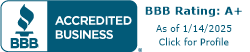Maintaining a clean and hygienic work environment is essential for office professionals. This includes keeping office equipment clean and free from contaminants. By prioritizing cleanliness, you can ensure the longevity and proper functioning of your equipment, as well as promote a healthy workspace for everyone.
Importance of Office Equipment Cleaning
Regular cleaning and maintenance of office equipment, such as keyboards, mice, printers, and computer monitors, is crucial. Not only does it increase their lifespan and ensure they function properly for longer periods, but it also helps prevent the buildup of bacteria, viruses, and fungi that can cause infections and allergies. Dust, crumbs, oils, and other contaminants can affect the functionality of your equipment, leading to sticky keys, damage to internal components, and decreased performance.
Furthermore, shared office equipment in hybrid workspaces requires extra attention. Regular cleaning of shared equipment is crucial for reducing the spread of germs and maintaining a healthy work environment [3]. By implementing proper hygiene practices, you can prevent illness and create a workspace that prioritizes the well-being of employees.
Hygiene Practices for Office Professionals
To keep office equipment clean and hygienic, office professionals should follow these essential hygiene practices:
-
Regular Cleaning Routine: Establish a regular cleaning routine for all office equipment. This includes keyboards, mice, printers, computer monitors, desk phones, and any other equipment used frequently. Set aside dedicated time for cleaning or incorporate it into your daily or weekly tasks.
-
Proper Disinfection Techniques: Use appropriate cleaning agents and disinfectants to sanitize your equipment. Different types of equipment may require specific cleaning solutions, so refer to the manufacturer's guidelines for recommended cleaning products. Ensure that the cleaning agents are safe for the equipment and won't cause damage.
-
Maintaining a Clean Work Environment: Encourage a clean work environment by promoting cleanliness and personal hygiene practices among employees. Encourage them to keep their workstations tidy, dispose of trash properly, and avoid eating at their desks to prevent crumbs and spills that can contaminate equipment.
By incorporating these hygiene practices into your daily routine, you can maintain a clean and hygienic workspace while prolonging the lifespan of your office equipment. Remember that a clean and well-maintained work environment contributes to productivity, employee well-being, and a professional image for your organization.
Cleaning Tips for Printers and Multifunction Printers
Printers and multifunction printers are essential office equipment that require regular cleaning to ensure optimal performance and longevity. Here are some cleaning tips to keep your printers and multifunction printers clean and well-maintained.
Unplugging and Safety Precautions
Before you start cleaning, it is crucial to unplug the printer or multifunction printer from the power source to prevent electrical shock. This precaution helps ensure your safety while working on the equipment. Always turn off the device and allow it to cool down before handling it.
Surface Cleaning
To clean the surface of printers and multifunction printers, use a soft, lint-free cloth slightly dampened with water or a mild detergent solution. Gently wipe the exterior surfaces, taking care not to let any liquid enter the device. Avoid using alcohol-based solutions, as they can damage the equipment.
Regularly dusting off the surface of printers and multifunction printers is also important to prevent dust build-up, which can interfere with their performance and lead to printing issues. Use a soft cloth or a microfiber cloth to gently remove dust from the surfaces, including buttons and control panels. This simple step helps maintain the cleanliness of the equipment.
Document Feeder and Glass Cleaning
To maintain clear and streak-free scanning and copying, it is essential to clean the document feeder and glass of printers and multifunction printers. Start by turning off the device and opening the document feeder cover. Use a soft cloth to gently wipe the glass surface and remove any fingerprints, smudges, or dust particles.
Take extra care when cleaning the glass to avoid scratching it. Avoid using abrasive materials or harsh chemicals that may damage the surface. If necessary, you can use a mild glass cleaner sprayed onto a cloth, but avoid spraying directly on the glass or other parts of the equipment [4].
Remember, it is always recommended to follow the manufacturer's instructions for cleaning specific printer models, as some may have unique cleaning requirements. By incorporating these cleaning tips into your routine maintenance, you can keep your printers and multifunction printers in excellent condition and ensure consistent, high-quality prints.
Cleaning Tips for Computer Monitors
When it comes to keeping your computer monitor clean and smudge-free, it's important to use the right cleaning materials, employ proper cleaning techniques, and take steps to prevent dust buildup. Follow these tips to maintain a clear and vibrant display.
Choosing the Right Cleaning Materials
To avoid damaging your computer monitor, it's essential to select the appropriate cleaning materials. For the best results, use a soft, lint-free cloth, such as a microfiber cloth, to clean the screen. Microfiber cloths are gentle and won't scratch the surface of the monitor. Avoid using paper towels, tissues, or rough cloth, as they can potentially damage the screen's surface.
To effectively clean the screen, dampen the cloth with distilled water or a mixture of equal parts water and white vinegar. Distilled water is preferable as it doesn't contain minerals that could leave streaks on the screen. Gently wipe the screen in a circular motion to remove dust and smudges. Be careful not to apply excessive pressure, as this could damage the monitor.
Proper Cleaning Technique
When cleaning your computer monitor, it's recommended to turn off the monitor to better visualize any dust or dirt on the screen. This also helps prevent electrical shock hazards. Using a turned-off monitor allows you to see any missed spots during the cleaning process and ensures your safety.
To clean the screen, start by gently removing any visible dust or debris with a soft, dry cloth or a can of compressed air. Next, take the dampened microfiber cloth and wipe the screen in a circular motion, starting from the top and working your way down. Be thorough but gentle to avoid damaging the screen.
For stubborn dust or dirt spots, apply slightly more pressure while rubbing the affected area with the damp cloth. Again, make sure not to apply excessive force, as this could harm the screen. Take your time and repeat the process until the screen is clean and free of smudges.
Preventing Dust Build-up
Preventing dust build-up on your computer monitor is an important part of maintenance. Keep the monitor in an area away from smoke, excessive humidity, and dust-prone environments. Regularly dust the monitor and the surrounding area to minimize the accumulation of airborne particles that can settle on the screen [6].
Consider using a monitor cover or screen protector to provide an extra layer of protection against dust and scratches. These accessories can help keep your monitor clean and extend its lifespan.
By following these cleaning tips, you can ensure that your computer monitor remains clear, smudge-free, and in optimal condition. Remember to clean your monitor regularly to maintain a visually pleasing and productive work environment.
Cleaning Tips for Keyboards and Mice
Keeping your keyboards and mice clean is essential for maintaining a hygienic and functional work environment. Regular cleaning and maintenance can help increase their lifespan and ensure they function properly for longer periods. Let's explore some effective cleaning tips for keyboards and mice.
Removing Debris and Dust
To remove debris and dust from your keyboard, start by turning it upside down and gently tapping it to dislodge any loose particles. Next, you can use compressed air, a soft brush, or a cotton swab to clean between the keys. This helps remove stubborn debris that didn't come loose with tapping. For a deeper clean, some keyboards can even be washed in water, but it's important to check the manufacturer's guidelines before attempting this method.
When it comes to cleaning a mouse, begin by turning it off and then use a microfiber cloth moistened with a little water or rubbing alcohol to wipe down the exterior. Pay attention to the areas where your hand comes into contact with the mouse. For cleaning the sensor, use compressed air or a microfiber cloth to remove debris without damaging the delicate components.
Disinfecting and Sanitizing
Regular disinfection of your keyboard and mouse is important to prevent the buildup of bacteria, viruses, and fungi, which can cause infections and allergies. To disinfect your keyboard, you can use a disinfecting wipe or a cloth lightly moistened with rubbing alcohol. Gently wipe the keys, paying extra attention to frequently touched areas. For the mouse, you can use a cloth moistened with rubbing alcohol to sanitize the exterior surfaces. Make sure to allow the devices to dry completely before using them again.
Maintenance for Longevity
In addition to regular cleaning, maintaining your keyboards and mice properly can prolong their lifespan. Avoid eating or drinking near your workspace to prevent spills and debris from getting into the devices. It's also important to avoid using harsh cleaning chemicals as they can damage the devices. Opt for gentle cleaners like rubbing alcohol, which effectively cleans without causing harm.
Furthermore, practicing good hand hygiene, such as washing your hands regularly and using hand sanitizer, can help minimize the transfer of dirt, oil, and germs to your keyboard and mouse. By implementing these maintenance practices, you can ensure the longevity and optimal performance of your office equipment.
Remember, regular cleaning and maintenance of your keyboards and mice not only keeps them hygienic but also improves their responsiveness, accuracy, and overall functionality. By following these cleaning tips, you can enjoy a clean and functional workspace.
Cleaning Tips for Other Office Equipment
To maintain a clean and hygienic office environment, it's important to pay attention to various office equipment beyond printers and computer monitors. Let's explore some cleaning tips for desk phones, shared equipment in coworking spaces, and laptops with external screens.
Desk Phones
Desk phones are frequently touched throughout the day, making regular cleaning essential for maintaining a hygienic work environment. To clean a desk phone, follow these steps:
- Use a disinfectant wipe to clean the handset, buttons, and base of the phone.
- Avoid using excessive liquid that can seep into the phone's interior and cause damage.
- Focus on areas that are frequently touched, as these tend to accumulate the most germs and bacteria.
By cleaning desk phones regularly, you can help prevent the spread of illnesses among employees and maintain a clean work environment.
Shared Equipment in Coworking Spaces
In coworking spaces, where multiple individuals use shared equipment like printers, copiers, scanners, and meeting room devices, it's crucial to prioritize cleanliness to minimize the spread of germs and bacteria. Here are some cleaning tips for shared equipment:
- Wipe down shared equipment with disinfectant wipes before and after each use.
- Pay extra attention to high-touch areas such as buttons, touchscreens, and control panels.
- Regularly clean shared meeting room equipment like speakerphones and remote controls with disinfectant wipes to prevent the spread of germs among various users.
By implementing these practices, coworking spaces can maintain a hygienic environment for all their members.
Laptops and External Screens
Laptops with external screens are commonly used in offices and require regular cleaning to remove dust and maintain optimal performance. When cleaning laptops and external screens, keep the following tips in mind:
- Avoid using compressed air to remove dust, as it can push debris further into the device. Instead, use a soft, lint-free cloth to wipe down the screen and surfaces.
- For screens, turn off the laptop and gently wipe the screen in a circular motion with a microfiber cloth.
- Use a soft, lint-free cloth dampened with water or a mild cleaning solution to clean external screens. Avoid harsh chemicals and excessive moisture to prevent damage to the screen.
Regularly cleaning laptops and external screens not only keeps them looking tidy but also helps to prevent the buildup of dirt, dust, and germs that can affect device performance and user health.
By following these cleaning tips for desk phones, shared equipment in coworking spaces, and laptops with external screens, office professionals can maintain a clean and hygienic work environment. Regular cleaning and disinfection of office equipment contribute to a healthier workspace for employees and minimize the spread of germs and bacteria.
Best Practices for Office Equipment Cleaning
To maintain a clean and hygienic work environment, it is important to establish and follow best practices for cleaning office equipment. Regular cleaning routines, proper disinfection techniques, and maintaining a clean work environment are key factors in ensuring the longevity of your office equipment and the well-being of employees.
Regular Cleaning Routine
Establishing a regular cleaning routine is essential to keep office equipment clean and functioning optimally. Daily cleaning of surfaces with a microfiber cloth can help reduce the spread of germs and dirt in the workplace. Here are some key aspects to consider:
- Dust Removal: Use a soft brush or compressed air to remove dust from hard-to-reach areas, such as vents and crevices.
- Surface Wiping: Wipe down surfaces of office equipment, including printers, monitors, keyboards, and mice, using a microfiber cloth dampened with a mild cleaning solution suitable for electronics.
- Keyboard and Mouse Cleaning: Regularly remove debris and dust from keyboards and mice using compressed air or a soft brush. Disinfect them with suitable wipes or a cloth dampened with an alcohol-based solution.
Proper Disinfection Techniques
In addition to regular cleaning, proper disinfection techniques are crucial to maintain a hygienic work environment. Disinfecting shared equipment is particularly important to reduce the spread of germs in hybrid workspaces. Consider the following:
- Choosing the Right Disinfectant: Select disinfectants that are safe for use on electronics and have proven effectiveness against common pathogens. Follow the manufacturer's instructions for proper usage and contact time.
- Disinfecting Surfaces: Apply the disinfectant to a cloth or wipe and carefully wipe down the surfaces of office equipment, including keyboards, mice, and phone handsets. Pay attention to frequently touched areas.
Maintaining a Clean Work Environment
Beyond cleaning and disinfection, maintaining a clean work environment is essential for office equipment hygiene. Here are some practices to consider:
- Encourage Individual Responsibility: Encourage employees to keep their work areas clean and tidy by providing storage solutions for cables, papers, and other items.
- Promote Hygiene Etiquette: Educate employees about proper hygiene practices, such as washing hands regularly, using hand sanitizers, and avoiding eating at workstations.
- Regular Maintenance: Schedule regular maintenance for office equipment, such as printers and computers, to ensure they are running efficiently and to address any potential issues.
By implementing these best practices, you can ensure that your office equipment remains clean, hygienic, and in optimal working condition. Regular cleaning routines, proper disinfection techniques, and a clean work environment contribute to a healthy and productive workspace for all employees.