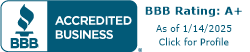Creating a Professional Home Office
In today's digital age, having a professional home office is essential, especially when it comes to video calls. A well-designed office setup can significantly enhance your video call environment, ensuring that you come across as professional and competent.
Importance of Office Setup
Having a dedicated office space is crucial for maintaining a professional atmosphere during video calls. It not only helps you stay focused but also sets the right impression with your clients, colleagues, or potential employers. A well-organized and clutter-free office can convey a sense of professionalism and competence.
When setting up your home office for video calls, consider factors such as the background, lighting, and overall aesthetics. Choose a clean and uncluttered area as your backdrop, preferably with minimal distractions. Ensure that your office is well-lit, allowing others to see you clearly. Natural light is preferred, but if that is not possible, invest in desk lamps or ring lights to provide even illumination.
Enhancing Video Call Environment
To create an optimal video call environment, it's important to invest in essential hardware and equipment. Let's explore a few key considerations:
Quality Microphones
Audio quality plays a crucial role in video calls. Invest in quality microphones that can capture crisp audio and limit background noise. Neat devices, such as speakers and microphones, are designed with background noise elimination in mind, utilizing Neat Audio Processing technology that includes echo cancellation without dampening voices. This technology uses machine learning algorithms to adapt to a room's acoustics and noises, ensuring clear and uninterrupted communication. Consider adjusting the placement of your microphone to optimize audio quality, such as placing speakers wider apart and further from the computer.
Clear Audio with Speakers
In addition to a quality microphone, clear audio is essential for effective communication during video calls. Invest in speakers that provide high-quality sound output, allowing you to hear others clearly. Neat devices are integrated with setups and do not rely on excessive audio processing that can affect sound clarity. By placing speakers wider apart and further from the computer, you can improve audio quality and reduce background noise [1].
High-Quality Cameras
High-quality cameras are essential for clear visual conversations during video calls. They capture every detail, handle different lighting conditions, and keep you in focus. Consider investing in a camera that can auto-frame you, ensuring an optimal angle without the need for constant adjustments. This ensures that you remain the central focus of the video call, creating a more engaging and professional experience.
By creating a professional home office and enhancing your video call environment with quality hardware and equipment, you can ensure that your video calls are conducted seamlessly and professionally. Remember to pay attention to the overall aesthetics, lighting, and audio quality to make a positive and lasting impression on your clients, colleagues, or potential employers.
Essential Hardware for Video Calls
When setting up a professional home office for video calls, having the right hardware is key to ensuring clear audio and effective communication. Two essential components to consider are quality microphones and speakers for clear audio during video calls.
Quality Microphones
Microphones play a crucial role in video calls by capturing crisp audio, limiting background noise, and enhancing vocal quality. A good microphone ensures that your voice comes through clearly, allowing you to communicate effectively with your colleagues or clients.
When selecting a microphone, consider features such as noise-canceling technology, echo cancellation, and audio processing capabilities. These features help to filter out background noise and minimize distortion, resulting in improved audio quality during video calls.
It's worth noting that external microphones often offer better audio quality compared to built-in laptop or webcam microphones. Adjusting the placement of the microphone can also help reduce background noise. For example, placing the microphone closer to your mouth and away from sources of noise can improve audio clarity.
Clear Audio with Speakers
In addition to a quality microphone, having clear audio output is equally important for effective communication during video calls. Speakers or headphones allow you to hear others clearly, ensuring smooth conversations and preventing misunderstandings.
When choosing speakers, consider their audio quality, power output, and compatibility with your computer or video conferencing setup. Opt for speakers that provide clear and accurate sound reproduction, so you can hear every word without distortion.
Alternatively, high-quality headsets are a popular choice for video calls as they provide a more immersive audio experience and help to eliminate background noise. They are particularly useful when you need to focus on the video conference without distractions.
The choice between speakers and a headset depends on your specific needs and circumstances. For example, in a hybrid setup where you need to hear your surroundings while participating in a video call, speakers may be more suitable. On the other hand, if you require maximum concentration and minimal distractions, a headset is the preferred option.
Consider investing in speakers or a headset that offer good audio quality, clear sound reproduction, and comfortable wearability for extended periods of video conferencing.
By ensuring the presence of quality microphones and clear audio output with speakers or headsets, you can create a professional home office environment that facilitates seamless communication during video calls. These essential hardware components contribute to effective collaboration and help you make a positive impression in virtual meetings.
Lighting for Video Calls
When it comes to video calls, proper lighting is essential to create a professional and visually appealing environment. Good lighting enhances video quality, allows participants to see your facial expressions clearly, and provides even illumination. Whether you prefer natural light or need to utilize artificial lighting, the right setup can make a significant difference in how you appear on camera.
Importance of Proper Lighting
Proper lighting plays a crucial role in video calls. It helps you appear more professional, ensures that participants can see your face clearly, and creates a pleasant visual experience. While natural light is preferred, it's not always possible to rely solely on it. In such cases, desk lamps or ring lights can be used to supplement or mimic natural light [2].
The positioning of lighting sources is vital. To achieve the best results, experts recommend avoiding backlighting by not having a window directly behind you. Instead, position the brightest light source in front of you or at a 45-degree angle to create a flattering effect on your face. Overhead lighting should be used cautiously, as lamps and natural light often provide better results.
Best Lighting Setup Tips
To enhance lighting for video calls, you can consider different setups depending on your needs and the equipment available to you. Here are two common setups:
-
Two-Point Lighting: This setup involves using a key light and a fill light. The key light is the primary light source and should be positioned to the side of your face to create flattering shadows and depth. The fill light is placed on the opposite side to reduce harsh shadows. This setup helps prevent shadows on your face, providing a well-illuminated and professional appearance.
-
Three-Point Lighting: Building upon the two-point setup, a third light, known as a backlight or hair light, is added. This light is positioned behind you and slightly above to create a halo effect, separating you from the background and adding depth to the image. The three-point lighting setup is commonly used in professional video production and provides a polished look.
It's worth noting that while background or accent lighting is not essential, it can add interest and personality to your video call environment. Smart bulbs can be used for background lighting, allowing you to control the brightness and create a desired ambiance. However, be cautious about overpowering background lighting that may create blown-out areas and distract from the main focus.
For professionals on the move, portable lighting options such as ring lights and compact LED panels are recommended. These tools are lightweight, easily attachable to laptops or phones, and provide adjustable brightness and color temperature settings. They ensure a polished and professional appearance during video calls from various locations.
By paying attention to lighting and implementing the right setup, you can improve the quality and aesthetics of your video calls, making a positive impression on your colleagues, clients, and collaborators.
Managing Background Noise
During video calls, background noise can be distracting and disrupt the flow of communication. To ensure a professional and distraction-free video call experience, it's essential to implement effective noise reduction techniques and consider soundproofing solutions.
Noise Reduction Techniques
Several noise reduction techniques can help minimize background noise during video calls. Here are some effective strategies to consider:
-
Quality Microphones: Investing in a high-quality microphone can significantly improve audio clarity and reduce background noise. Neat devices, for instance, are designed with background noise elimination in mind, utilizing Neat Audio Processing technology that includes echo cancellation without dampening voices [1]. Adjusting microphone placement and ensuring it is positioned close to the speaker's mouth can further enhance audio quality and minimize surrounding noise.
-
Adjust Speaker Placement: Proper speaker placement is crucial for clear audio during video calls. Placing speakers wider apart and further from the computer can improve sound quality and help reduce background noise. Neat devices are integrated with setups and do not rely on excessive audio processing that can affect sound clarity. Consider positioning speakers strategically to deliver optimal sound while minimizing unwanted noise.
-
Utilize Audio Settings: Video conferencing platforms like Zoom and Microsoft Teams offer features to adjust audio settings and help reduce background noise during calls. Users can choose the level of suppression they prefer, including options like auto suppression and echo cancellation [1]. Take advantage of these settings to enhance the audio quality and minimize distractions caused by background noise.
-
Use Noise-Canceling Apps: Third-party tools like Krisp, a background noise-canceling app that uses AI-driven technology, can integrate with video conference platforms to further reduce background noise during calls. These apps employ advanced algorithms to filter out unwanted sounds. However, it's important to note that these tools may sometimes suppress all sounds, affecting overall sound quality.
Soundproofing Solutions
In addition to noise reduction techniques, implementing soundproofing solutions in your home office can help create a quieter environment for video calls. Here are a few soundproofing solutions to consider:
-
Acoustic Panels: Installing acoustic panels on walls or ceilings can absorb and reduce echoes and reverberations, resulting in clearer audio during video calls. These panels are designed to minimize sound reflections, thereby reducing background noise.
-
Sealing Gaps: Identifying and sealing any gaps or cracks in doors, windows, and walls can prevent external noises from entering the room. Weatherstripping and caulk can be used to seal these gaps effectively.
-
Thick Curtains or Drapes: Hanging thick curtains or drapes can help absorb sound and reduce external noise. Choose heavy fabrics that provide sufficient sound insulation.
-
Bookshelves or Wall Coverings: Placing bookshelves or adding wall coverings like cork or fabric can help dampen sound and minimize background noise.
By implementing these noise reduction techniques and soundproofing solutions, you can create a professional home office environment that minimizes background noise and ensures a distraction-free video call experience. Remember to assess your specific needs and tailor the solutions accordingly to optimize audio quality and enhance communication during video calls.
Video Conferencing Software
In the modern era of remote work, video conferencing software plays a vital role in connecting professionals and facilitating seamless communication. When setting up a professional home office for video calls, it's essential to choose the right platform that meets your specific needs. Additionally, understanding the features and functionality of the software is crucial for a smooth and successful video conferencing experience.
Choosing the Right Platform
Selecting the appropriate video conferencing software is crucial to ensure effective communication and collaboration. There are several popular options available in the market, each with its own strengths and features. Consider the following factors when choosing the right platform:
-
Zoom: Zoom is one of the most popular video conferencing software systems on the market. It offers affordable pricing, impressive features, and exceptional usability. With end-to-end encryption, user authentication, and region blocking, Zoom prioritizes security. The free plan allows group calls limited to 40 minutes and up to 100 people, with paid plans available for larger meetings.
-
Google Meet: Google Meet, a replacement for Hangouts, offers a user-friendly interface and seamless integration with other Google Workspace tools. It supports calls for up to 100 people, mobile functionality, and screen sharing. While the free version is available, access to additional tools like whiteboard features and social media integrations requires a paid Google Workspace plan. Google Meet prioritizes data security, encrypting data during transit and adhering to security standards [5].
-
TeamViewer Meeting: TeamViewer Meeting stands out for its collaboration functionality. It offers 4K screen sharing, on-screen drawing, and in-meeting file-sharing capabilities. The free version allows meetings for up to five people, with paid plans available for larger groups. TeamViewer Meeting prioritizes security with RSA public/private key exchange and AES (256-bit) session encryption [5].
When choosing a video conferencing platform, consider your specific needs and the features that align with your professional requirements. Evaluate factors such as participant limits, available features, security measures, and pricing options to make an informed decision.
Features and Functionality
Video conferencing software offers various features and functionalities that enhance communication and collaboration during virtual meetings. Some common features to look for include:
-
Audio Settings: Many video conferencing platforms, such as Zoom and Microsoft Teams, provide options to adjust audio settings to reduce background noise during calls. Users can choose the level of suppression they prefer, including options like auto suppression and echo cancellation.
-
Screen Sharing: Screen sharing allows participants to share their screens, enabling effective presentations, demonstrations, and collaborations. Look for platforms that offer smooth and reliable screen sharing capabilities.
-
Chat Functionality: Chat features enable real-time text-based communication during video calls. This functionality is useful for asking questions, sharing links or documents, and facilitating discussions without interrupting the main audio conversation.
-
Recording and Transcription: Some platforms offer the ability to record meetings and provide transcription services. This feature can be valuable for reviewing discussions, capturing important information, and ensuring accurate documentation.
-
Virtual Backgrounds: Virtual background features allow users to replace their actual background with a virtual image or blur effect. This helps maintain privacy and professionalism, especially in situations where the physical environment may not be ideal.
Consider the features and functionality that align with your specific requirements and enhance your video conferencing experience. Prioritize user-friendly interfaces and reliable performance to ensure a seamless and productive virtual meeting environment.
By choosing the right video conferencing platform and understanding its features and functionality, you can create a professional home office environment that enables effective communication and collaboration during video calls.
Etiquette in Video Conferencing
In the world of remote work, video conferencing has become an integral part of our professional lives. To ensure smooth and productive virtual meetings, it's important to follow proper etiquette. This section will provide professional conduct tips and guidelines for ensuring meeting success.
Professional Conduct Tips
-
Mute Yourself: When you're not actively speaking during a video conference, it's crucial to mute yourself. Most microphones can pick up minor background noises, which can be distracting to other participants. Avoid habits like typing or making noise when not speaking to maintain a professional environment.
-
Be Punctual: Being on time for a video conference is essential to show respect for your colleagues' time. Virtual meetings require extra effort to maintain social connections and bonds. Showing up on time demonstrates professionalism and ensures effective communication and collaboration with others.
-
Prepare and Test Technology: Ensuring that your technology works correctly before a video conference is a fundamental part of video conferencing etiquette. Conduct test runs with internal employees and arrive a few minutes early to verify that everything is working as intended. This preparation can help avoid delays and technical issues during important meetings [6].
-
Dress Appropriately: Even though you may be working from home, it's important to maintain a professional appearance during video calls. Dress appropriately for the nature of the meeting and follow any dress code guidelines established by your organization. This helps create a positive impression and shows respect for the meeting and participants.
-
Maintain Eye Contact: When speaking during a video call, try to maintain eye contact by looking directly into the camera. This creates a sense of engagement and connection with other participants, similar to an in-person conversation. Avoid the temptation to constantly look at your own video feed or other distractions on the screen.
Ensuring Meeting Success
-
Prepare an Agenda: Before the video conference, prepare an agenda outlining the topics to be discussed. Share the agenda with participants in advance so they can come prepared. Having a clear agenda helps keep the meeting focused and ensures that all necessary topics are covered.
-
Engage Actively: Actively participate in the meeting by listening attentively and contributing to the discussion. Take turns speaking and avoid interrupting others. Use non-verbal cues like nodding and smiling to show engagement and understanding.
-
Effective Communication: Speak clearly and concisely to ensure that your message is understood by all participants. Avoid using jargon or technical terms that may not be familiar to everyone. If necessary, provide explanations or examples to clarify your points.
-
Respect Time Limits: Be mindful of time constraints and respect the allocated time for each agenda item. Avoid going off-topic or monopolizing the discussion. If additional time is needed for a particular topic, suggest scheduling a separate meeting to address it in more detail.
By following these professional conduct tips and ensuring meeting success, you can make the most out of your video conferences and maintain a productive and respectful virtual work environment.